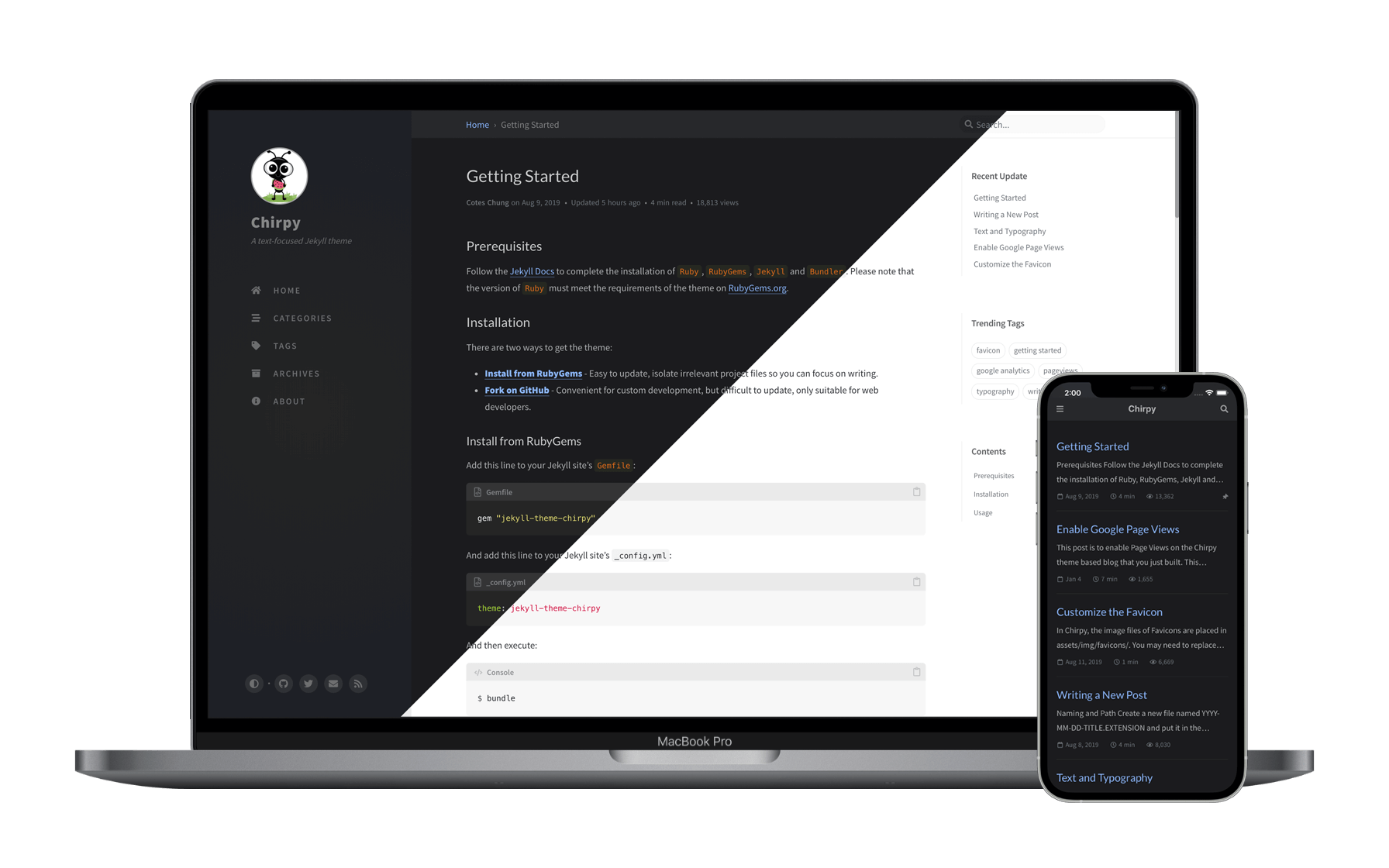|
|
||
|---|---|---|
| .github | ||
| _data | ||
| _includes | ||
| _javascript | ||
| _layouts | ||
| _plugins | ||
| _posts | ||
| _sass | ||
| _tabs | ||
| assets | ||
| docs | ||
| gulpfile.js | ||
| tools | ||
| .editorconfig | ||
| .gitattributes | ||
| .gitignore | ||
| .nojekyll | ||
| .travis.yml | ||
| _config.yml | ||
| Gemfile | ||
| index.html | ||
| jekyll-theme-chirpy.gemspec | ||
| LICENSE | ||
| package.json | ||
| README.md | ||
EN / 中文
Chirpy Jekyll Theme
A minimal, responsive, and powerful Jekyll theme for presenting professional writing.
Features
- Localized Layout
- Configurable Theme Mode
- Pinned Posts
- Hierarchical Categories
- Last Modified Date for Posts
- Table of Contents
- Automatically Recommend Related Posts
- Syntax Highlighting
- Mathematical Expressions
- Mermaid Diagram & Flowchart
- Search
- Atom Feeds
- Disqus Comments
- Google Analytics
- GA Pageviews Reporting (Advanced)
- SEO & Performance Optimization
Prerequisites
Follow the instructions in the Jekyll Docs to complete the installation of Ruby, RubyGems, Jekyll, and Bundler.
Installation
Creating a New Site
There are two ways to create a new repository for this theme:
- Using the Chirpy Starter - Easy to upgrade, isolates irrelevant project files so you can focus on writing.
- Forking on GitHub - Convenient for custom development, but difficult to upgrade. Unless you are familiar with Jekyll and are determined to tweak or contribute to this project, this approach is not recommended.
Option 1. Using the Chirpy Starter
Create a new repository from the Chirpy Starter and name it <GH_USERNAME>.github.io, where GH_USERNAME represents your GitHub username.
Option 2. Forking on GitHub
Fork Chirpy on GitHub and rename it to <GH_USERNAME>.github.io. Please note that the default branch code is in development. If you want the site to be stable, please switch to the latest tag and start writing.
And then execute:
$ bash tools/init.sh
Note
: If you don't want to deploy your site on GitHub Pages, append option
--no-ghat the end of the above command.
The above command will:
-
Removes some files or directories from your repository:
.travis.yml- files under
_posts - folder
docs
-
If the option
--no-ghis provided, the directory.githubwill be deleted. Otherwise, set up the GitHub Action workflow by removing the extension.hookof.github/workflows/pages-deploy.yml.hook, and then remove the other files and directories in the folder.github. -
Removes item
Gemfile.lockfrom.gitignore. -
Creates a new commit to save the changes automatically.
Installing Dependencies
Before running for the first time, go to the root directory of your site, and install dependencies as follows:
$ bundle
Usage
Configuration
Update the variables of _config.yml as needed. Some of them are typical options:
urlavatartimezonelang
Customing Stylesheet
If you need to customize the stylesheet, copy the theme's assets/css/style.scss to the same path on your Jekyll site, and then add the custom style at the end of the style file.
Starting from v4.1.0, if you want to overwrite the SASS variables defined in _sass/addon/variables.scss, create a new file _sass/variables-hook.scss and assign new values to the target variable in it.
Running Local Server
You may want to preview the site contents before publishing, so just run it by:
$ bundle exec jekyll s
Or run the site on Docker with the following command:
$ docker run -it --rm \
--volume="$PWD:/srv/jekyll" \
-p 4000:4000 jekyll/jekyll \
jekyll serve
After a while, the local service will be published at http://127.0.0.1:4000.
Deployment
Before the deployment begins, check out the file _config.yml and make sure the url is configured correctly. Furthermore, if you prefer the project site and don't use a custom domain, or you want to visit your website with a base URL on a web server other than GitHub Pages, remember to change the baseurl to your project name that starts with a slash, e.g, /project-name.
Now you can choose ONE of the following methods to deploy your Jekyll site.
Deploy by Using Github Actions
For security reasons, GitHub Pages build runs on safe mode, which restricts us from using plugins to generate additional page files. Therefore, we can use GitHub Actions to build the site, store the built site files on a new branch, and use that branch as the source of the GitHub Pages service.
Quickly check the files needed for GitHub Actions build:
-
Ensure your Jekyll site has the file
.github/workflows/pages-deploy.yml. Otherwise, create a new one and fill in the contents of the sample file, and the value of theon.push.branchesshould be the same as your repo's default branch name. -
Ensure your Jekyll site has file
tools/deploy.sh. Otherwise, copy it from here to your Jekyll site. -
Furthermore, if you have committed
Gemfile.lockto the repo, and your runtime system is not Linux, don't forget to update the platform list in the lock file:$ bundle lock --add-platform x86_64-linux
After the above steps, rename your repository to <GH_USERNAME>.github.io on GitHub.
Now publish your Jekyll site by:
-
Push any commit to remote to trigger the GitHub Actions workflow. Once the build is complete and successful, a new remote branch named
gh-pageswill appear to store the built site files. -
Browse to your repository on GitHub. Select the tab Settings, then click Pages in the left navigation bar, and then in the section Source of GitHub Pages, select the
/(root)directory of branchgh-pagesas the publishing source. Remember to click Save before leaving. -
Visit your website at the address indicated by GitHub.
Manually Build and Deploy
On self-hosted servers, you cannot enjoy the convenience of GitHub Actions. Therefore, you should build the site on your local machine and then upload the site files to the server.
Go to the root of the source project, and build your site as follows:
$ JEKYLL_ENV=production bundle exec jekyll b
Or build the site on Docker:
$ docker run -it --rm \
--env JEKYLL_ENV=production \
--volume="$PWD:/srv/jekyll" \
jekyll/jekyll \
jekyll build
Unless you specified the output path, the generated site files will be placed in folder _site of the project's root directory. Now you should upload those files to the target server.
Upgrading
It depends on how you use the theme:
-
If you are using the theme gem (there will be
gem "jekyll-theme-chirpy"in theGemfile), editing theGemfileand update the version number of the theme gem, for example:- gem "jekyll-theme-chirpy", "~> 3.2", ">= 3.2.1" + gem "jekyll-theme-chirpy", "~> 3.3", ">= 3.3.0"And then execute the following command:
$ bundle update jekyll-theme-chirpyAs the version upgrades, the critical files (for details, see the Startup Template) and configuration options will change. Please refer to the Upgrade Guide to keep your repo's files in sync with the latest version of the theme.
-
If you forked from the source project (there will be
gemspecin theGemfileof your site), then merge the latest upstream tags into your Jekyll site to complete the upgrade. The merge is likely to conflict with your local modifications. Please be patient and careful to resolve these conflicts.
Documentation
For more details and a better reading experience, please check out the tutorials on the demo site. In the meanwhile, a copy of the tutorial is also available on the Wiki. Please note that the tutorials on the demo website or Wiki are based on the latest release, and the features of master branch are usually ahead of the documentation.
Contributing
The old saying, "Two heads are better than one." Consequently, welcome to report bugs, improve code quality or submit a new feature. For more information, see contributing guidelines.
Credits
This theme is mainly built with Jekyll ecosystem, Bootstrap, Font Awesome and some other wonderful tools (their copyright information can be found in the relevant files). The avatar and favicon design come from Clipart Max.
🎉 Thanks to all the volunteers who contributed to this project, their GitHub IDs are on this list. Also, I won't forget those guys who submitted the issues or unmerged PR because they reported bugs, shared ideas or inspired me to write more readable documentation.
Last but not least, thank JetBrains for providing the open source license.
Sponsoring
If you like this theme or find it helpful, please consider sponsoring me, because it will encourage and help me better maintain the project, I will be very grateful!
License
This work is published under MIT License.